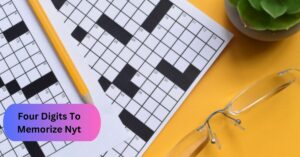How Do I Get My HP 8610 Printer Back Online? – Complete Guidances In 2023!
Facing printer problems can be annoying, especially when you’re working on something important. If you have an HP OfficeJet Pro 8610 printer and you’re wondering how to make it work again, you’re not the only one. But, Don’t worry.
To get your HP 8610 printer online, take these steps: Check connections, Restart the printer and computer, set the printer as default, update drivers, check for firmware updates, and re-enable the printer.
In this post, we will explore why your HP 8610 printer may go offline and provide step-by-step instructions on how to bring it back online.
Understanding the HP 8610 Printer – For Beginners!

Before we start troubleshooting, it’s helpful to have a brief overview of the HP Officejet Pro 8610 printer. This versatile all-in-one printer is designed to handle various tasks, including printing, scanning, copying, and faxing.
It’s a dependable machine suitable for both home and office settings and is known for its efficient performance. However, just like any other electronic device, it can sometimes face problems with connecting to other devices or networks, which can disrupt your printing and scanning tasks.
Why Your HP 8610 Printer May Go Offline? – Take Analysis!
1. Connection Problems:
The most common reason is a connectivity issue between your printer and computer. This occurs due to various factors such as loose cables, network problems, or misconfigured settings.
Ensure all cables connecting your printer to your computer are securely plugged in, as a loose USB or Ethernet cable can disrupt the connection. If your HP 8610 is a wireless printer, network issues like a weak Wi-Fi signal or router problems can result in the printer going offline.
Sometimes, incorrect network or printer settings on your computer can lead to connection problems, so verify that the printer’s network settings match those of your computer for seamless communication.
2. Printer Driver Issues:
Secondly, Outdated or corrupted printer drivers can cause the printer to go offline. To resolve this, make sure you have the latest printer drivers installed. You can usually download them from the HP website or use the software provided with the printer. Regularly updating drivers helps ensure compatibility and functionality.
3. Power and Hardware Problems:
Now, we are going to discuss hardware-related issues, such as a malfunctioning power source or printer components, which can lead to offline status. Ensure your printer is correctly connected to a working power source, as a malfunctioning power outlet or power cable can cause the printer to go offline.
In some cases, hardware problems within the printer itself, such as a faulty internal component or malfunctioning sensor, can also lead to offline issues. In such cases, professional assistance may be required to diagnose and fix the problem.
4. Printer Queue:
A stuck print job in the printer queue can also render the printer offline. This can happen if there’s a problem with a print job that needs to be completed or if multiple print jobs are waiting to be processed.
To address this, open the print queue on your computer, cancel any pending or stuck print jobs, and then try printing a test page. Clearing the print queue can often restore the printer to an online state.
By addressing these common issues, you can troubleshoot and resolve the problem of your HP Officejet Pro 8610 printer going offline, ensuring that it operates smoothly and efficiently.
How Do I Change My HP 8610 Printer from Offline to Online? – Examine it Closely!

1. Check Connections:
Start by inspecting all physical connections. Ensure that the power cable is securely plugged into a functioning power source, and if you’re using a USB or Ethernet cable, confirm that it’s firmly connected to both the printer and your computer or network router.
2. Confirm Wi-Fi (if wireless):
If your HP 8610 printer connects wirelessly, verify that it’s properly connected to your Wi-Fi network. Access the printer’s settings menu, usually found on the printer’s control panel, and check that it’s linked to the correct Wi-Fi network with a stable signal.
3. Restart Printer:
Sometimes, a simple restart can resolve connectivity issues. Turn off your HP 8610 printer, wait for a few moments, and then turn it back on. This can help refresh its connection to your network.
4. Restart Computer:
Similarly, restarting your computer can clear any temporary issues related to the printer’s offline status. Restart your computer for a clean beginning.
5. Set Printer as Default:
In your computer’s settings, navigate to the “Devices and Printers” or “Printers & Scanners” section. Find your HP 8610 printer in the list, right-click on it, and select “Set as Default Printer.” This step ensures that your computer sends print jobs to the correct device.
6. Cancel Print Jobs:
Print jobs that are stuck in the queue can cause your printer to go offline. Open the print queue on your computer and delete any print jobs that are waiting. Afterward, attempt to print a test page to check if the issue has been resolved.
7. Update Drivers:
Using outdated or incompatible printer drivers can result in connectivity issues. Visit the official HP website and download the latest drivers specifically designed for your HP 8610 printer. Install these drivers on your computer to ensure proper compatibility and functionality.
8. Check for Firmware Updates:
HP occasionally releases firmware updates for their printers. These updates can address known issues and improve overall performance. Go to the HP website and follow the provided instructions to check for and install any available firmware updates for your printer.
9. Re-enable Printer if Necessary:
If you’ve disabled your printer on your computer for troubleshooting purposes, ensure that you re-enable it. In the “Devices and Printers” or “Printers & Scanners” section of your computer’s settings, right-click on your HP 8610 printer and select “Enable.”
10. Contact HP Support:
If you’ve followed all the above steps and your HP 8610 printer is still offline, it may be time to reach out to HP’s customer support. They have the expertise to provide advanced troubleshooting assistance and guide you through additional steps to resolve the issue.
These are detailed steps, you can effectively troubleshoot and resolve the problem of your HP Officejet Pro 8610 printer being offline, ensuring that it operates smoothly and efficiently. If you want more information, click on the website link.
Frequently Asked Questions
1. Does the 8610 Printer Work Offline?
No, the HP Officejet Pro 8610 is not designed to work in an offline mode. It needs a stable connection to your computer or network to function properly.
2. What Does It Mean When an HP Officejet Pro 8610 Printer Is Offline?
When a printer is offline, it means it’s not currently available for printing. This can be due to various issues, including connectivity problems or hardware malfunctions.
3. What should I do if my printer displays a low ink warning?
Replace the empty ink or toner cartridges with genuine replacements to continue printing.
Conclusion:
Offline HP Officejet Pro 8610 printers can be frustrating. Still, by following the Check connections, restart both printer and computer, set as default, update drivers, check for firmware updates, and re-enable the printer to resolve the issue and get it back online.
So, Remember that a little troubleshooting can go a long way in ensuring smooth and uninterrupted printing with your HP 8610 printer. Your printer will be back to work in no time!